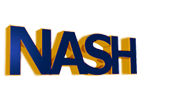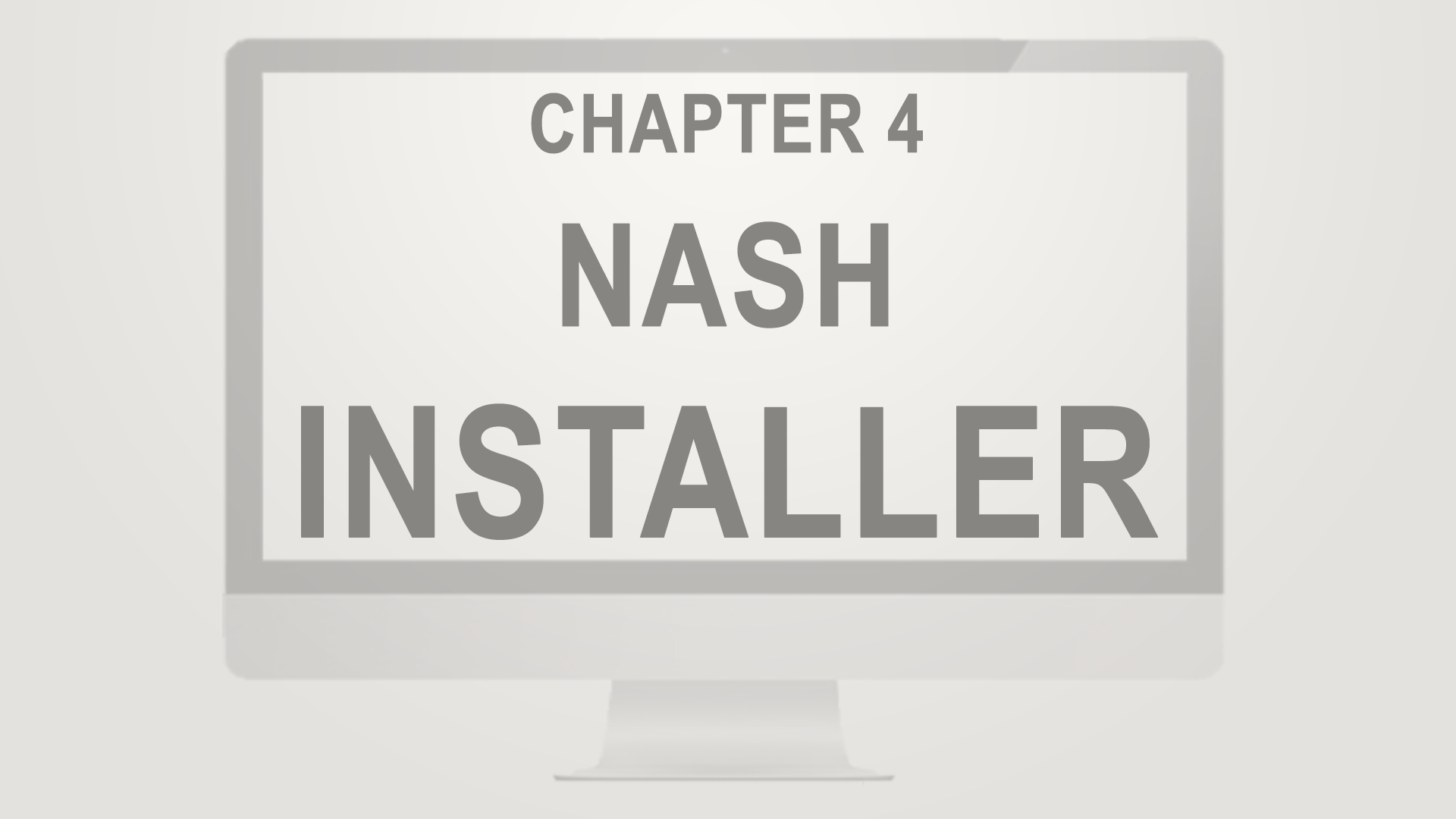In chapter four of the Nash OS for Beginners 2016 Foundation Course, we’re going to explore what Nash Installer is, and what it’s capable of.
Hello and welcome back. Taking back the e-commerce does require best of the best, the superior platform that can disrupt a monopolized and stagnant e-commerce. To start taking back what belongs to all of us and not just to corporations and venture capitalists, you will need to download the Nash Self Installing Application, which will install Nash OS for you. You can find Nash Self Installing Application all over the web as of now, however, quickest and easiest way to find the app is by visiting Nash Community Blog, where you will be able to navigate to the app’s download link. Keep in mind, the app is inside the zip file, therefore once downloaded the zip file to your desktop, please unzip it first, then proceed to install the Nash App to your desktop. When finished, double-click the app to open it. Before making any selection from the drop-down list, make sure, your server meets all hosted server requirements, otherwise the application will not be able to correctly install Nash OS for you. Next, proceed to fill out your hosted server FTP logins: address also known as a domain name, port number, which is normally 21, username and password. There are 2 different apps available in the list, so choose Nash OS as we discuss it right now. The second app is Proto Penny, it is superior penny auction platform and provided as an easter egg per se. Once all fields and selections completed, simply click on START button, to let application start an installation of Nash OS for you. As you have noticed so far, there are 3 tabs at the top of the window: Connect tab, Messages tab, and Directory tab. They will guide you through 2 step installation. The first step is to fill out all required fields and press START button, and the second step is to select directory or subdirectory on your server where Nash OS should be installed to. Needless to say, that application cannot know on its own whether you wish to install Nash OS in your root directory or subdirectory, therefore, step 2 will ask you to choose the exact location on your server for Nash OS installation. It takes less than 2 minutes for the application to complete entire installation and to allow you to see the messages tab with all installation logs. Also, this tab will display some necessary details for your future reference. So please make sure you do not skip checking the logs inside the messages tab. If you have any questions that come across during installation, please let us know via Nash Community Blog and we will always help you sort things out as soon as possible as long as we get a full complete description of any issue including screenshots with steps to reproduce the same issue on our own end. The first thing you do once you see Nash OS was successfully installed and ready, is to navigate to admin panel and change website defaults. Congratulations, you’re now a proud nasher of Nash OS! You can enjoy running Nash OS, but if you ever need us to actually provide any type of tech support as well as to upgrade to new versions, then you will need to register your website with Nash Help Desk first and purchase an edition that is best for you. To be absolutely clear, a free edition of Nash OS is free of everything including the cost of purchase, the tech support, upgrades, instant live help from nash personally, and et cetera. So to sum up: Nash Self Installing Application is another way to take back the e-commerce with Nash OS.