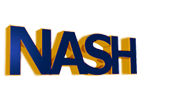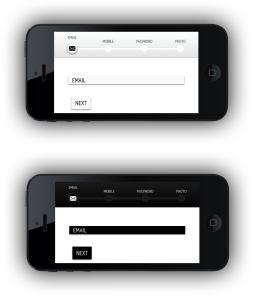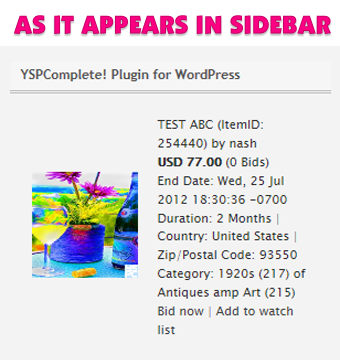Nash Plugin for WordPress
Contributors: nashworks
Donate link: http://blog.nashbrooklyn.com
Tags: Nash.Operating.System, YSPComplete!, auction, auctions, widget
Requires: 3.2 or higher
Stable tag: 2014.11.25
License: GPLv3 (http://www.gnu.org/licenses/gpl-3.0.txt)
Requires Nash.Operating.System: 2012-7 or higher
Description
Nash is a very simple WordPress Plugin.
A WordPress Widget that allows to display items in the sidebar from a unique seller of any site that is powered by Nash.Operating.System.
You specify a site’s url, a seller’s username, a number of items to display, and optional keywords to filter the items.
Installation
- Download nash-operating-system.zip and unzip into the
/wp-content/plugins/directory - From the WordPress admin backend, Activate the plugin through the ‘Plugins’ menu
- From the WordPress admin backend, in the Widgets menu, drag-and-drop the widget to your sidebar. You can place it in any position you like.
- Specify the settings for the widget: Title, Site URL, Username, Number of Items, and Keywords. For the keywords, you can specify a single word, like “toyota”. This will fetch items with the word “toyota”.
a pipe-separated list of the above. For example, if you specify “toyota|nissan|jeep|2014”, then it will fetch items with either “toyota” or “nissan” or “jeep” or “2014”.
- That’s it !
Frequently Asked Questions
Where do I get Nash.Operating.System?
To permanently purchase Nash.Operating.System license, you need to visit http://nashbrooklyn.com
To temporary rent Nash.Operating.System license, you need to visit http://nashload.com
Can I set the visual style of the widget from the admin backend?
No, I haven’t built that capability into this simple plugin, just yet. Let me know if you have strong requirements in this area.
What should I put for Widget Title?
You can put anything but in general it would be the seller’s username and website’s name, such as something like this for example: Astroboy on Astroland.com
What should I put for Site URL?
This should be the full URL of a site that is powered by Nash.Operating.System. Such as this for example: http://nash-operating-system.nashbrooklyn.com NOTE: do not put trailing slash at the end of the url.
What should I put for Username?
This should be the seller’s username on a site that is powered by Nash.Operating.System. For example it could be your username or someone you want to promote on your site. You can even charge them for putting their items on your site. NOTE: do not put any CAPITAL letters, all letters must be in lower case.
What should I put for Number of Items?
This should be self-explanatory that it is how many items to be displayed in the sidebar. You can even charge sellers for displaying certain number of items. Just an idea: you can charge a buck per item per month per seller.
What should I put for Keywords?
This is an optional setting and can be left empty if you don’t want to filter items to a certain keyword.
Screenshots
This shows the plugin once you found it after searching the WordPress plugins.

This shows the rendering of the Widget in the sidebar of a WP blog:

This shows how to Activate the plugin in the Plugins menu in the WP Admin backend:

Configuring the settings for the Nash.Operating.System widget in the WP Admin backend:

Changelog
2014.11.25
- initial release
Dependencies
- This plugin depends on and uses Nash.Operating.System Version 2012-7 or later.
- It also relies on and uses the Curl library within PHP.
- It makes outbound http connections from the WordPress/PHP server. Most hosts allow this, so it won’t be a problem.
Thanks
Thanks for your interest!
-Nash
Download Nash Plugin for WordPress
- DOWNLOAD LINK 1 (from google drive server)
- DOWNLOAD LINK 2 (from wordpress server)