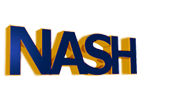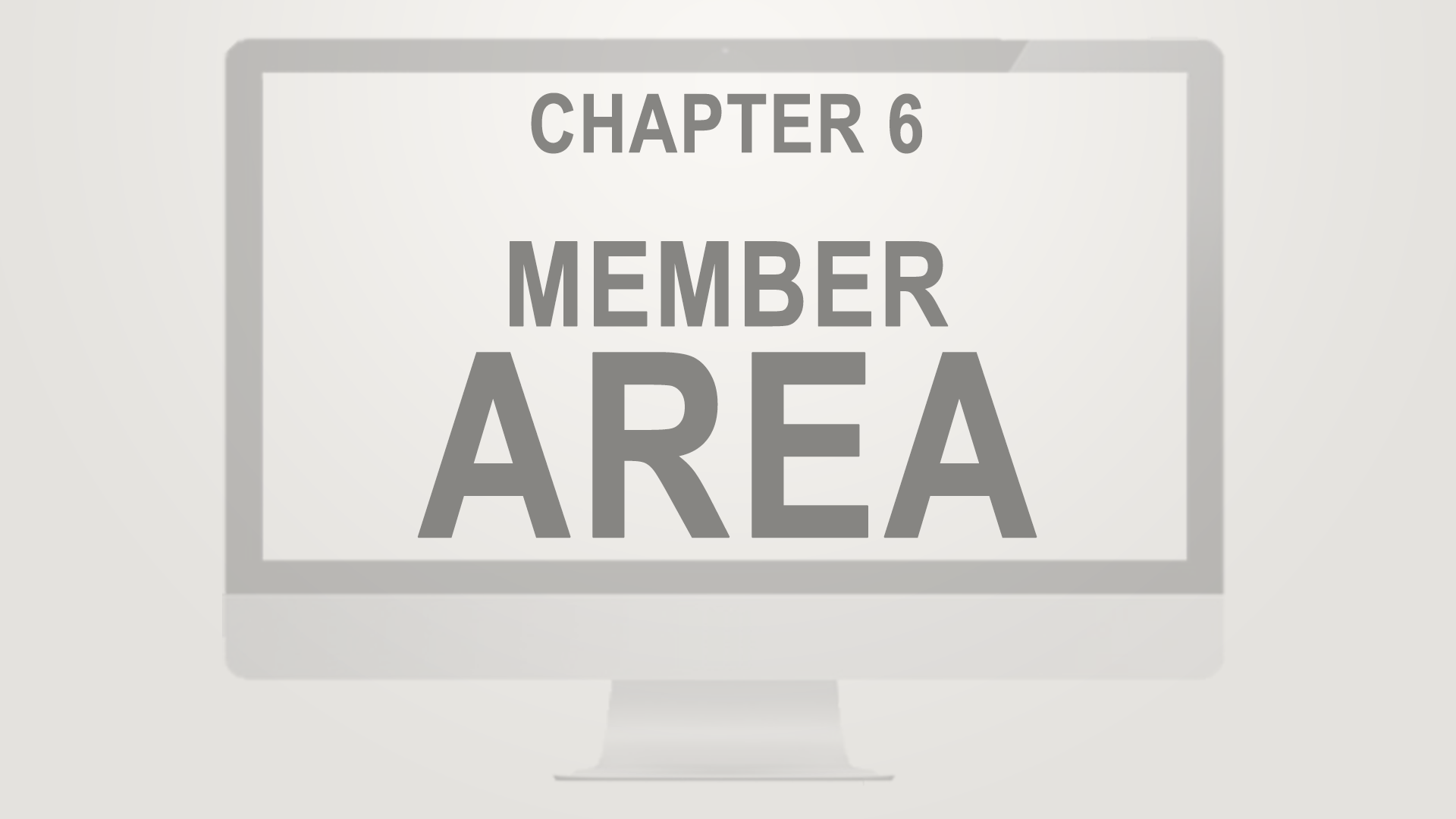In chapter six of the Nash OS for Beginners 2016 Foundation Course, we’re going to explore what Nash OS Member Area is, and what it’s capable of.
Hello and welcome back. As of now, we’ve learned what Nash Operating System is and how it makes e-commerce as its main platform, we will continue our tutorial series with the Nash OS member area overview. This is only a foundation course, therefore, a quick look at what member area has to offer. Please keep your eyes on our upcoming series of advanced tutorials where we’ll go into greater detailed chapter by chapter course that talks about each feature or a combination of features that work in concert inside the member area. Keep in mind that Nash OS is a fully scalable e-commerce platform that can be tuned to anything you have ever imagined. Let’s go ahead and navigate to the member area to see your summary view, where you are greeted as well as provided with statistics of your account. In the middle of the screen, you can see My Summary view which is organized into sections to provide detailed information about your item statuses. You can see various totals and overall important details such as your item formats, titles, prices, and much more. The first column from the left is the My Views bar, which is the place to find and navigate all of the features, tools, controls, toggles, settings in the member area. It’s imperative that you take few hours of your time for at least a week to learn Nash OS terminology to be able to find anything in the member area. Alternatively, if you have no such time then you can take Live Private Express Lessons by Nash that will answer every question you may have within 4 days and much more. Let’s go on today’s subject, which is a quick look at what member area has to offer. In My Views bar, all features are organized into sections: Credit Center, Customize Settings, My Summary Settings, My Messages Settings and Management, Buy Management, Sell Settings and Management, Escrow Center, Organize Saved Lists Settings and Management, My Banners Settings and Management, My Account Settings and Management, Community Settings and Management, as well as optional Item Count Refresh Manual Control. Each section has subsections which allow to a faceted control over each feature or tool. Since admin panel controls set of features in the member area, as a result of that, member area may look differently from site to site. For example, a classifieds-based website will have classifieds as a primary business, therefore, member area look will reflect that. Or, half-price format website will have another look, and so forth. Various item formats can also transform member area one way or another. Users can also custom change the looks of member area as well as re-organize what items to show and which should be hidden. Nowadays Nash OS powers more than 3,000 websites and it’s a popular e-commerce platform on the web, so if you’re wanting to build a web presence whether it’s an e-commerce website or online classifieds or a website for your business, Nash OS is a very solid choice. The true power of Nash OS comes from its scalability there are over 25,000 features and tools that you can use to customize your website to exactly how you wanted. So to sum up: Nash OS has the most powerful member area that puts your users in control that helps them be and feel more professional, unlike other infamous e-commerce platforms, that only took a time to market to masses before making sure their member areas are 100% professional from inside out.