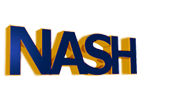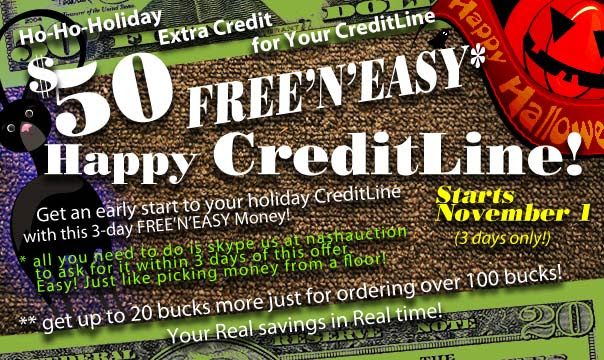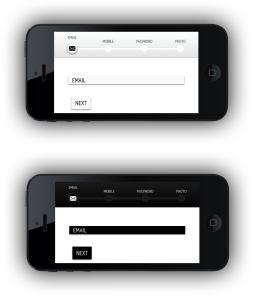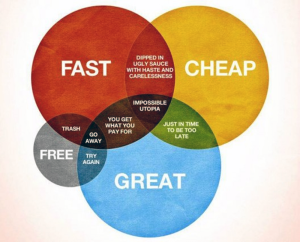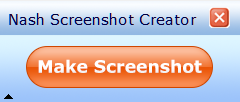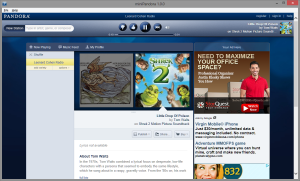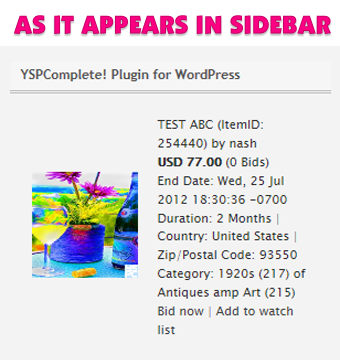Welcome to December-2020 Special
Welcome to December-2020 Special !!!
Buy a new professional edition (or any edition above) of any app from NASHOP and receive 2nd license for FREE!
Free with full support and updates!!
Your 2nd license is a great gift for someone you love or perfect for selling it to someone else to compensate your 1st license.
Questions? Skype us at Nashauction at any time (day or night).